List and manage job postings

Under the “Positions” header item, you will see a list of your job positions. The default view is to show all your Live positions, meaning ones that are available for applicants to apply to.
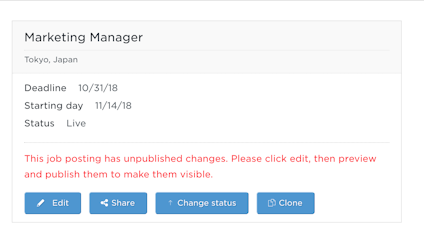
Unpublished job postings
Don’t forget to publish your changes when you’re done editing a job posting.
When you or your colleagues have made changes to a job posting, you will see a notification like the one on the right in the position listing. This means you need to publish the changes before they are live in the system.
For more information, see the “Publish a job posting” section.
Viewing different statuses
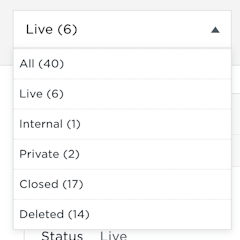
Your job postings have different statuses that affect their visibility to your applicants on your landing site, your referral portal and the applicants listing.
Click on the drop-down on the top left to select a different category. These are the different statuses:
- Live: Position is LIVE on your landing site, job board(s) and referral portal, unless it has expired when you have set an application deadline.
- Internal: Position is not live on your landing site, but it can be referred to via your referral portal and applicants can be added to it manually via the Create applicant feature.
- Private: Position is not live on your landing site or the referral portal. When you first save a job posting, this is the state they will go to. Once you have approval to post the job (or want to do it yourself), move it to Live.
- Closed: Position is closed for all applicants, including the referral portal and manual creation. You will also not see it in the applicants list. Use this status when you have finished hiring for a position.
- Deleted: Position is removed from view completely. You will also not see it in the applicants list. Applicants that have applied to multiple positions will have the position visible in their profile, if they have applied to a deleted job.
Changing statuses

Change the posting’s status by clicking on the “Change Status” button.
Pick the new status and click “Set” to save your changes. The new status will be in effect immediately.
Cloning job postings

If you have a job posting that you wish to clone as the base for a new posting, click “Clone”. Select the areas you wish to clone to the new posting:
- Job information
- Interview process and stages
- E-mail templates
- Automatic Screening
- Video Interview
Once you’re done, click “Clone”. A new job posting will be created with the selected areas filled in for you.
To exit without cloning, click the X in the top right corner.
Creating and editing job postings
To create a new job posting, click the green “Create new position” button on the top right.
To edit an existing posting, click the “Edit” button on the posting.
Note that if you do not have the “Create and edit positions” permission you will not see these options.
For further information please see the “Create or edit a job posting” section.
Please see the “Share a job posting” section.

