Publish a job posting
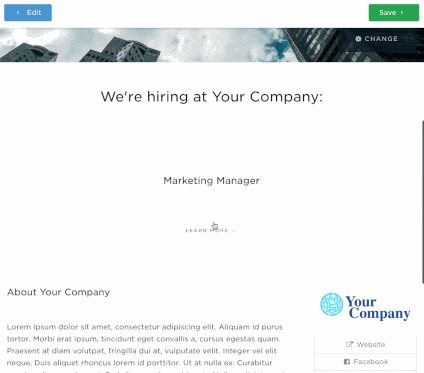
Publishing your first job posting will launch your landing site.
To publish, click “Preview and Publish” while editing your job posting. You will be taken to the preview screen, where you can:
- Add a header splash (hero) video or image to the first view of the landing site.
- Add videos or images in the media section under your company’s information.
- Add a header splash on your job posting.
- Add videos or images under the job posting’s media section.
Your company’s profile and media section will be repeated at the bottom of your each job posting so applicants don’t have to navigate to the top page when landing on a job posting.
Your first view in the preview will be your company’s initial landing page. To navigate to your job posting, click on the posting in the job listing. You will not be able to open up other jobs than the one you are about to publish.
Adding a video
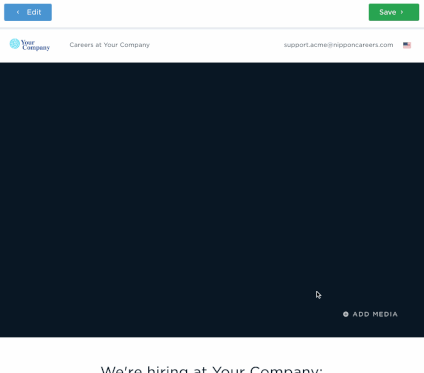
You can add a video from YouTube or Vimeo to the splash or media sections.
To add a video:
- Click “Add video or image”.
- Paste the video URL in at the top.
- You will see a preview of the video. If it looks good, click “Save”.
- The video will appear in the spot you chose.
The best resolution thumbnail available of your video will be used as the static background for the video. We recommend using a video that is at least 720p HD.
Uploading an image
Uploading an image to use is easy.
- Click “Add video or image”.
- If the image has already been uploaded, just click on it to use it.
- If you need to upload a new image, click “Upload image” which will pop up our uploader.
- You can upload a file from your computer, Facebook, Dropbox, Google Drive, Box, OneDrive, or use the web search function.
- Once you’ve uploaded your image, it will automatically be selected for the spot you picked it in.
Publishing
Click “Save” at the top right of your screen to publish your posting. You will confirm all the things you’ve changed. Confirm by clicking “Yes” when asked if you’re ready to publish.

