Create or edit a job posting
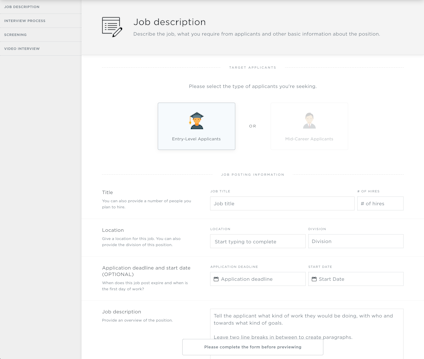
Creating, editing or cloning
Whether you create a new position, or edit or clone an existing one, the view and process is the same.
- To create a new job posting, click “Create new position” in the positions list screen.
- To edit an existing job posting, click “Edit” on a position in the listing.
- To clone an existing job posting, “Clone” in the listing. For more information see the “Cloning job postings” section.
You are presented with all the information in your job posting in a single screen. Scroll down to edit different parts of your posting:
- Job description
- Interview process, stages, e-mail communication and interviewers
- Automatic screening
- Video interviews
Publishing and editing with your colleagues

Changes in the job description, screening, video interview etc. will not be visible on your landing site until you publish them by clicking on the button at the bottom of your screen.
However, your changes WILL be visible for your co-workers in the form itself, and they can publish them for you. You can also collaborate in real-time as your changes will be visible instantaneously.
Listing your changes
When you edit the job description, you will accumulate a list of changes to be published on the left hand side.
Any edits that your colleagues may have done to the job description are also listed here, so you can be sure that you’re always publishing the latest version of your job posting.
Reverting changes (undo)

In the job description section, you can revert your changes to the latest published version for each separate field.
In other sections, you can revert your changes under the cog menu on the header. It will revert the entire section to the latest published version.
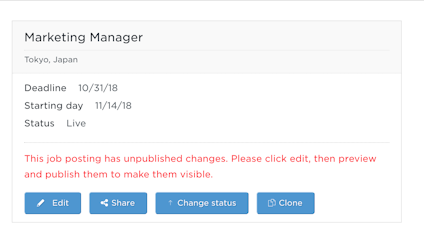
Unpublished job postings
Don’t forget to publish your changes when you’re done editing a job posting.
When you or your colleagues have made changes to a job posting, you will see a notification like the one on the right in the position listing. This means you need to publish the changes before they are live in the system.
For more information, see the “Publish a job posting” section.

