Your settings

Under “Your settings” you can perform actions related to your profile and account, including:
- Change your photo
- Connect your calendar
- Change your profile details
- Enable or disable two-factor authentication
- Change your password
- Change your e-mail address
Change your photo
See the Change your photo section.
Connect your calendar
See the Connect your calendar section.
Change your profile details

First and last name
Type in your first and last name. If your company has Japanese users, you can type in your name in Kanji which we will show to them instead.
Job title
Type in your job title, for example “HR Manager”, “Recruiter”, etc. This will be shown to your co-workers.
Timezone
Pick your timezone to display calendar events in the chosen timezone when you’re scheduling interviews.
Phone number
You can change your phone number. If you have verified it before, note that changing the number will reset your verification and you will have to do it again.
Enable or disable two-factor authentication

What is two-factor authentication?
Enabling two-factor authentication requires you to put in an extra code that can be used only once, every time you log in to the system. The code will be either generated on an One Time Password (OTP) program (such as Google Password, 1Password, Keepass etc.) or the code can be sent to you via a text message. It allows for an extra layer of security when you’re travelling abroad or using public wifi networks.
Enabling two-factor authentication
First, if you haven’t, verify your mobile number. You should see the option to use two-factor authentication after that.
If your company’s Kaizen Recruit contract includes SMS messages, you can pick SMS as the option to receive an unique code every time you log in.
If you wish to use your password manager, pick the OTP option from the drop-down.
For added security, you will be asked to verify your password every time you perform an action on two factor authentication (enabling or disabling, or changing the verification code delivery method).
Change your password
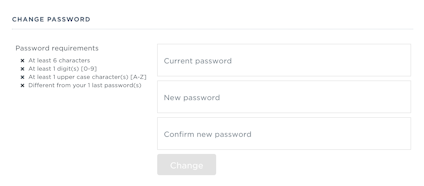
To change your password, type in your existing password, then your new password twice.
Please note: Your company’s IT rules might affect the requirements of how many numbers, special characters, etc. you will be required to use.
If you are an administrator and wish to affect the rules, please contact support to customize them for your company.
Change your e-mail address

On the bottom of the page you can find a form to change your e-mail address. The process is as follows:
- Type in your new e-mail address and your Kaizen Recruit password.
- An e-mail will be sent to your old address. It contains a link that confirms the address change.
- Click on the link.
After you’ve clicked on the link, you will be taken back to the ATS where you will confirm the change.

